If you use a static front page for your WordPress site, depending on its contents and structure it may show up in your search results – you may (or may not) want this to happen.
If you don’t want to see your front page in your search results, add this code to your functions.php file:
add_action( 'pre_get_posts', 'edinburgh_wp_exclude_front_page_from_search' );
function edinburgh_wp_exclude_front_page_from_search( $query ) {
if ( $query->is_main_query() && $query->is_search() ) {
// Get an array with page ID of front page
$pageID = array(get_option('page_on_front'));
$query->set('post__not_in', $pageID);
}
}
If you use a ‘regular’ setup and have a home page and not a static front page, use this slightly different function to exclude the home page from search results.
add_action( 'pre_get_posts', 'edinburgh_wp_exclude_home_page_from_search' );
function edinburgh_wp_exclude_home_page_from_search( $query ) {
if ( $query->is_main_query() && $query->is_search() ) {
// Get an array with page ID of home page
$pageID = array(get_option('page_for_posts'));
$query->set('post__not_in', $pageID);
}
}

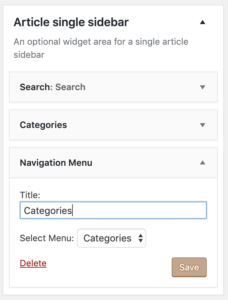
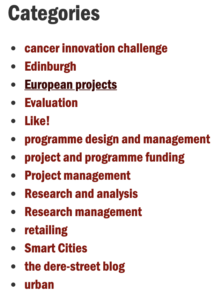

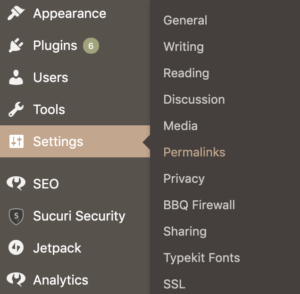 Go to your dashboard, and then to settings/permalinks.
Go to your dashboard, and then to settings/permalinks.